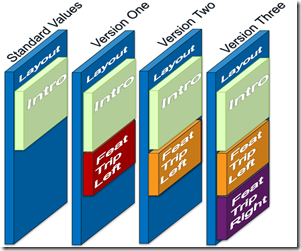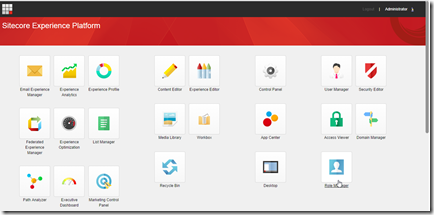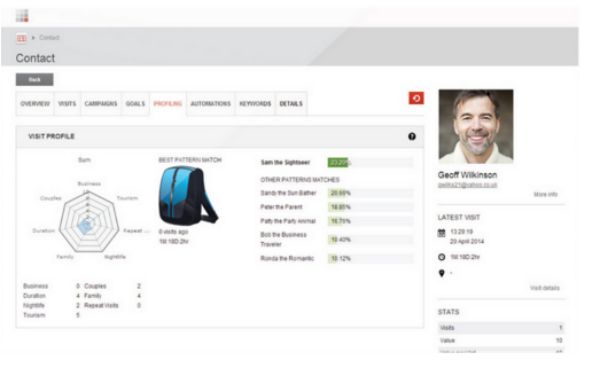Sitecore 8 training experience
- Posted in:
- Sitecore
Just a week ago, I attended Sitecore training. Thanks to Deepend, my employer, for sending me to such an amazing course. Before the training, I have been working on Sitecore for nearly 5 years. Always questioning, whether it’s still worth to attend. The answer is for sure with following reasons:
- Sitecore certificate is prerequisite for many advanced courses, and for some of Sitecore partners, they provide free training to certified Sitecore developers.
- To gain the best practices from Sitecore experts.
- Certified developer can have access to Sitecore support portal.
The training took 4 days, and at the 4th day there was a certification exam. In total, there are 40 questions. To pass the exam, a minimum score of 70% is required. I’m really happy that I passed the exam with a score of 95%. =P
David Newwman was our trainer. He talked through all the core functions and covered a lot of areas in both business and technical areas. The training was absolutely legend, and it is a great step forward in the future career. I highly recommend to whom are interested in becoming Sitecore developer to take the course.
Some improvement in Sitecore 8:
- Versioned Layout
In the previous version, Sitecore doesn’t support version layout. layout will be shared crossing different versions. Now Sitecore added a new field called “Final Rendering Field” which allows presentation can be bersioned like content fro each item version (either numbered or language).
- Federated experience manager
FXM is an application that allows you to track visitor interactions and generate analytics information on external, non-Sitecore websites with Sitecore
- New UX & UI with a customizable dashboard
Also, here are some useful links for learning Sitecore: